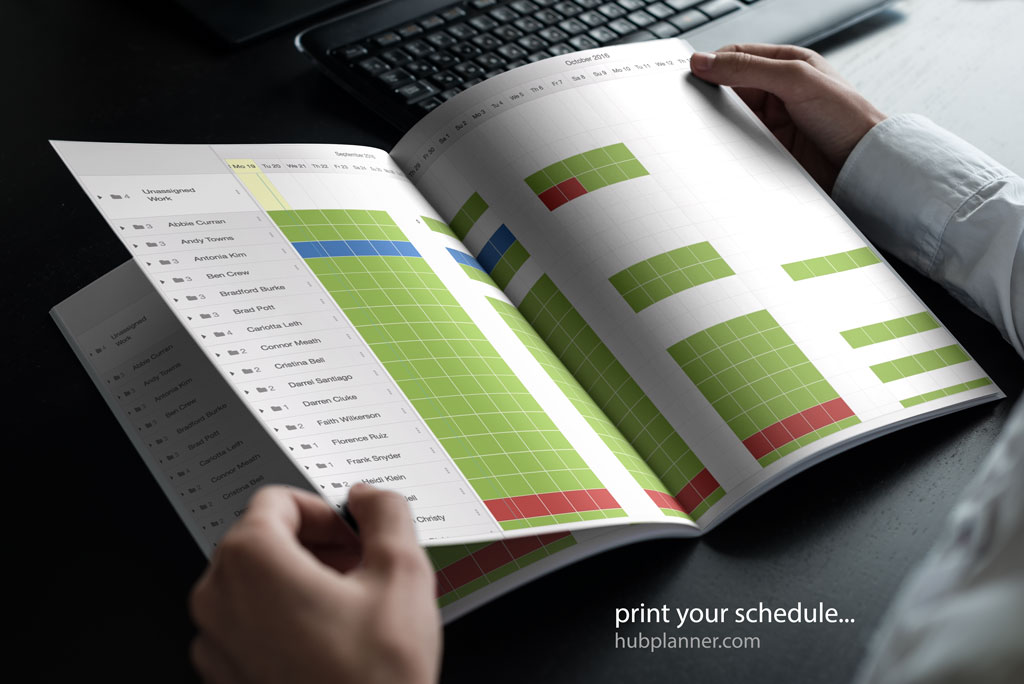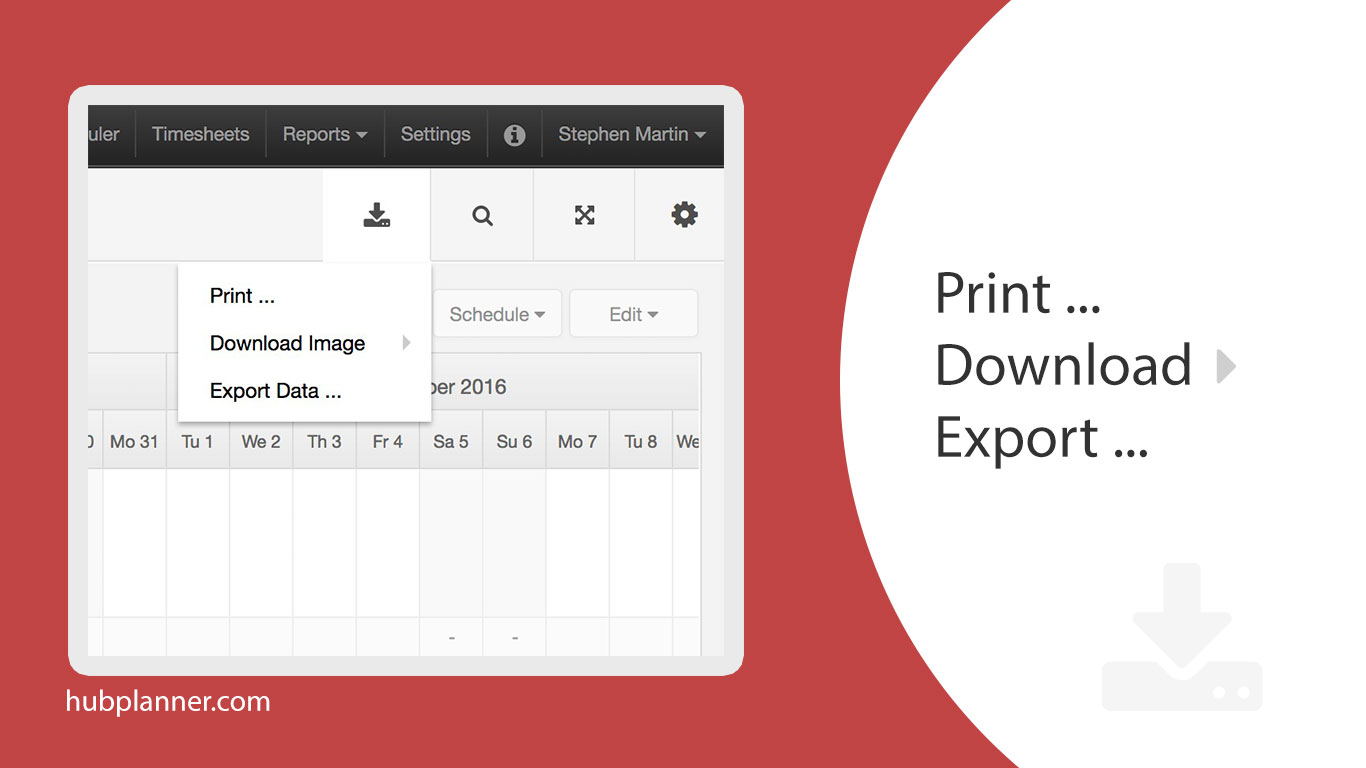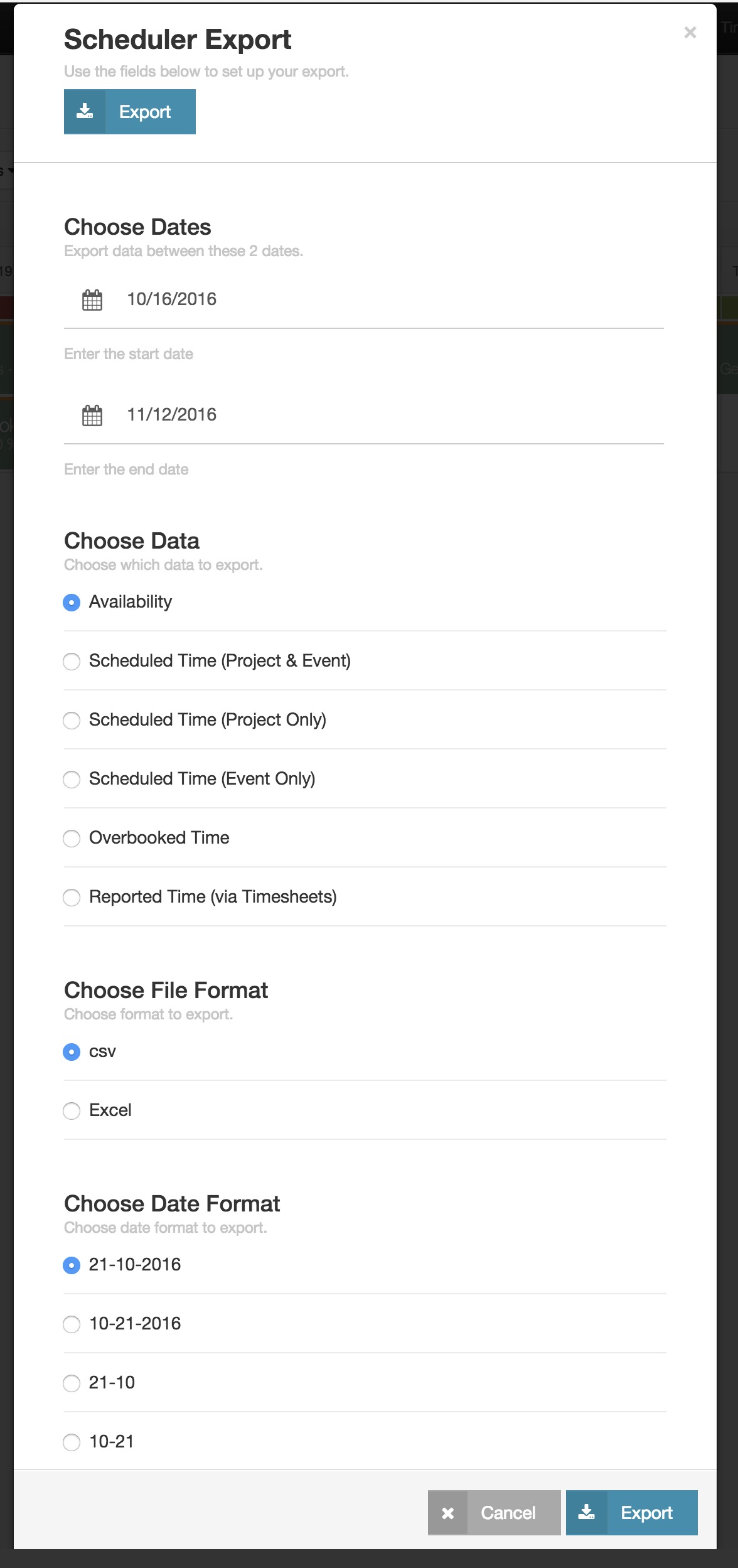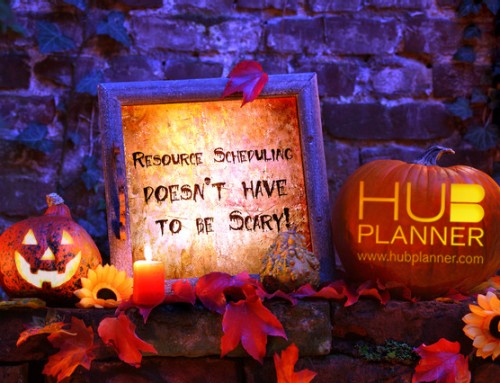Our scheduler is several features richer! We have implemented several new features to our Scheduler Toolbar, which will assist you in keeping your work flow smooth.
The print function allows you to print (obviously) but you can also use your print dialog box to create PDF’s of the print page.
Download Image
The Download function gives you the freedom to choose to download your image in a Jpeg, PNG or SVG image format. You can use these formats to best suit your needs.
JPEG is not the optimal export format. The nature of the exported image (rectangular shapes, blocks of uniform colors) makes it work much better with PNG. The same image exported as PNG usually has about 50% smaller size and better image quality (PNG uses lossless compression).
SVG is a vector format – the exported image can be resized as needed without the loss of image quality.
Export
To “Export” your data, you will have also several choices to make. The export options change depending on what it is you are exporting.
You can select to export data as CSV or Excel, plus you can chose the period, as well as what exact data you want to export.
The result of the export reports your data just like you see in the scheduler, which is a nice alternative layout to the export in reports.