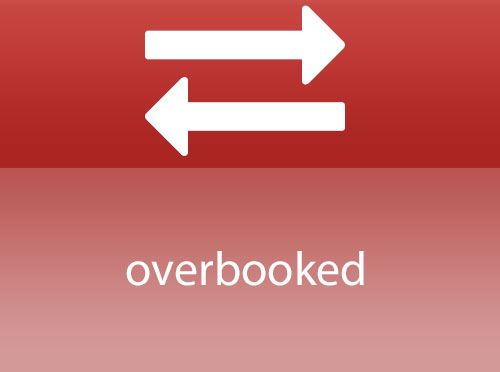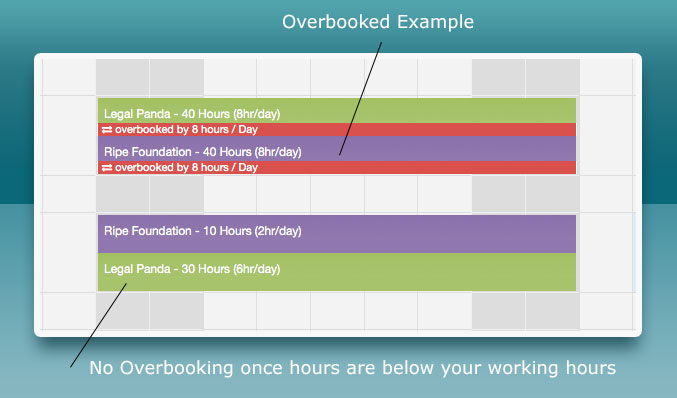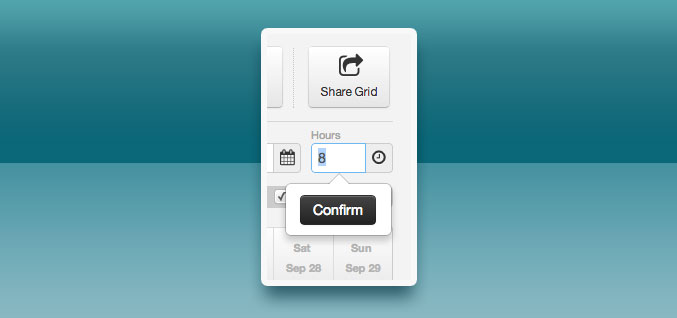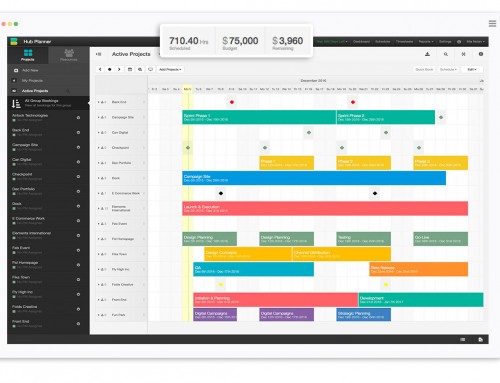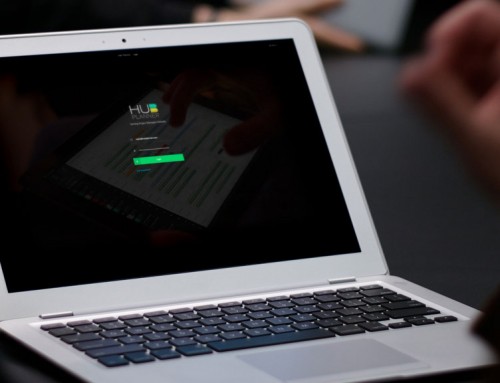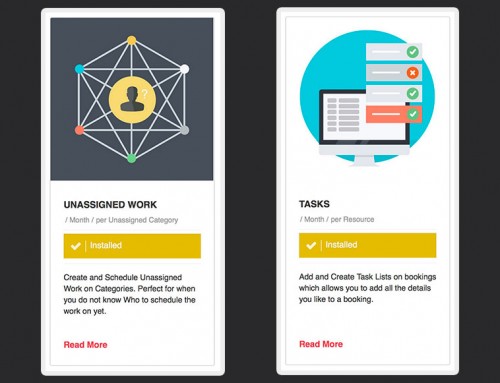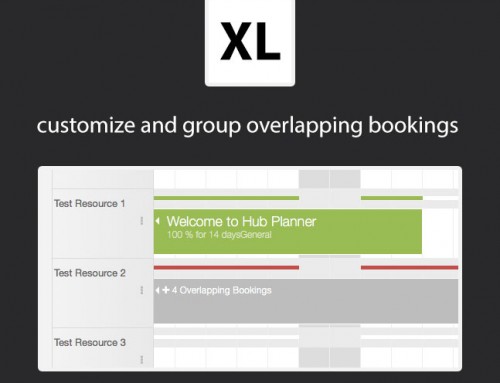We have now fixed the overlap issue on multiple bookings, thanks for all those suggestions submitted.
The issue with the old implementation was that we had a red overlap bar being displayed each time you had 2 or more bookings overlapping each other. This was initially to visually indicate that you may have double booked a resource. As we received feedback on different ways in which people work, we quickly realised that this logic should be more intricate and provide more valuable information. So We have cleaned up this logic and improved the usability of overlaps.
What’s New
- ‘overlap’ is now called ‘overbooked’ to give it more context.
- The text will now include useful information on how many hours / day those bookings are overbooked (e.g. 3 hrs / day). If you work in percentages then it will show how much % you are overbooked.
- The red bar will only appear when there are concurrent bookings on the same user / resource which exceed the max number of working hours defined in your system settings. (Default: 8 Hour working day).
Why do Overbookings Display?
We display them to visually indicate to the person creating bookings that the resource in question is working outside of the capacity that the company is set up for. So when 2 or more bookings overlap each other for the same resource and the hours combined exceed the max capacity hours defined in your account settings, then we show this alert.
How can I Fix an Overbooking?
If a resource is overbooked beyond the working capacity and you want o remedy this situation all you need to do is simply click the booking that you want to change once, and then in the tools menu of the booking grid beside the date picker you will see an input field where you can set the hours for that booking. When you press enter the new hours will be set in that booking. The overlap will disappear if the total hours for those bookings combined is less or equal to the daily working hours you define in your settings.
Changing Hours
We have also updated the usability of the input field to change booking hours by adding a confirm button once you change the hours. You can still click outside like before, but this is just an added confirmation which was lacking before.
More to Come
On the overbooking itself we have 2 more updates in the works. They are
- Do not display overbookings at all, so if I never want to see when I over book, do not show me. (Will be coming to the settings page)
- Ability to add hours to a booking outside of the company capacity, for people who want o give specific bookings more time outside of project hours.
Please let us know if you have any further feedback on this update of you can suggest a feature / update here.
Kind Regards
Hub Planner