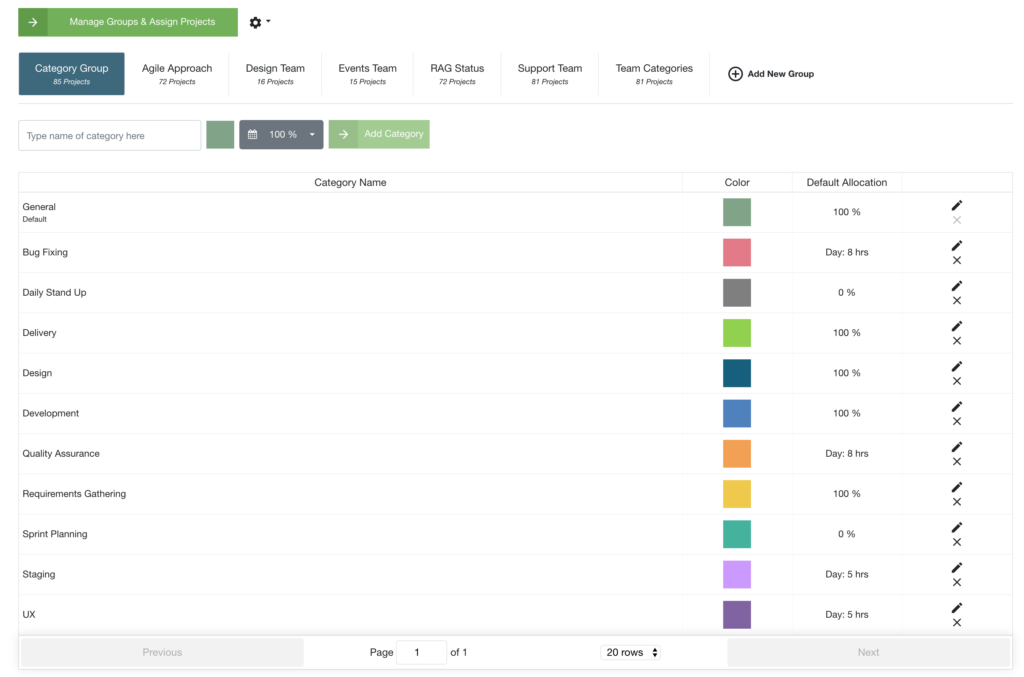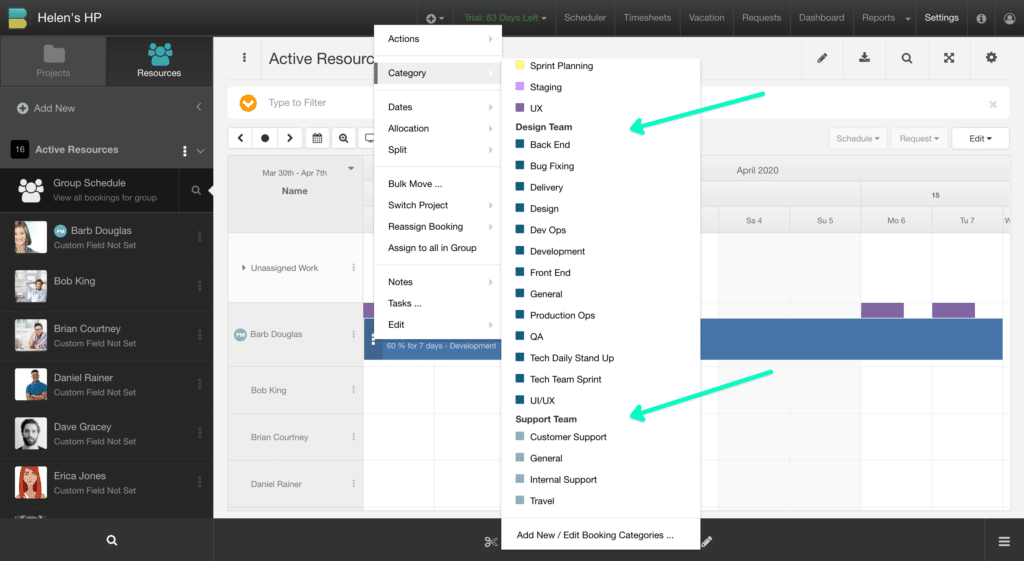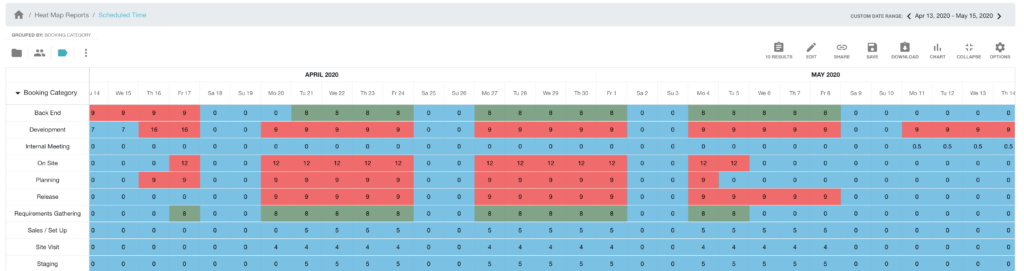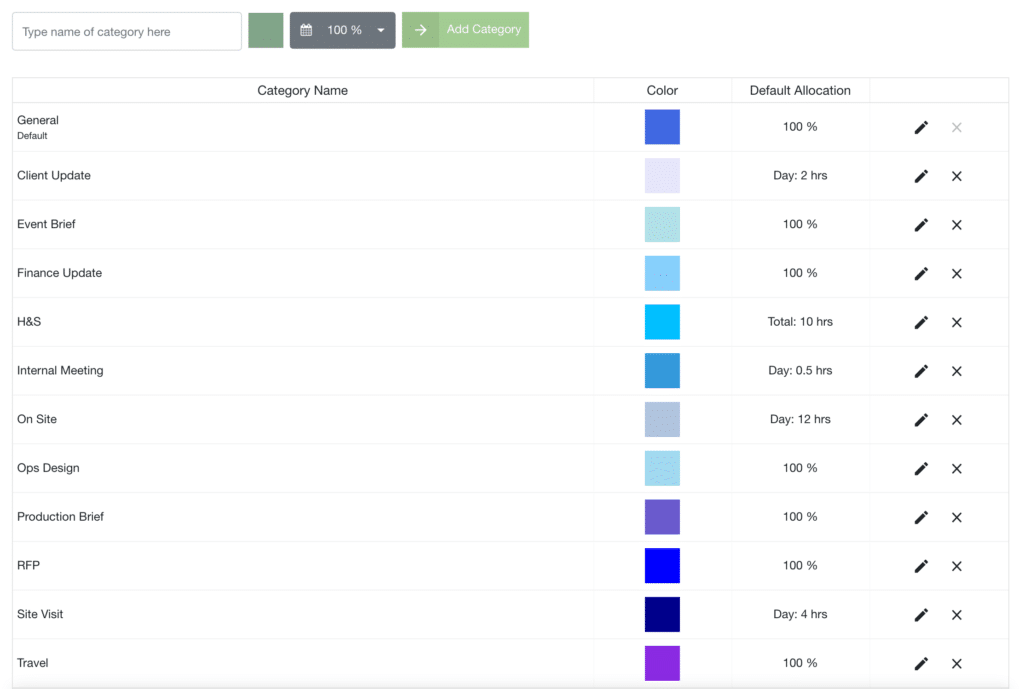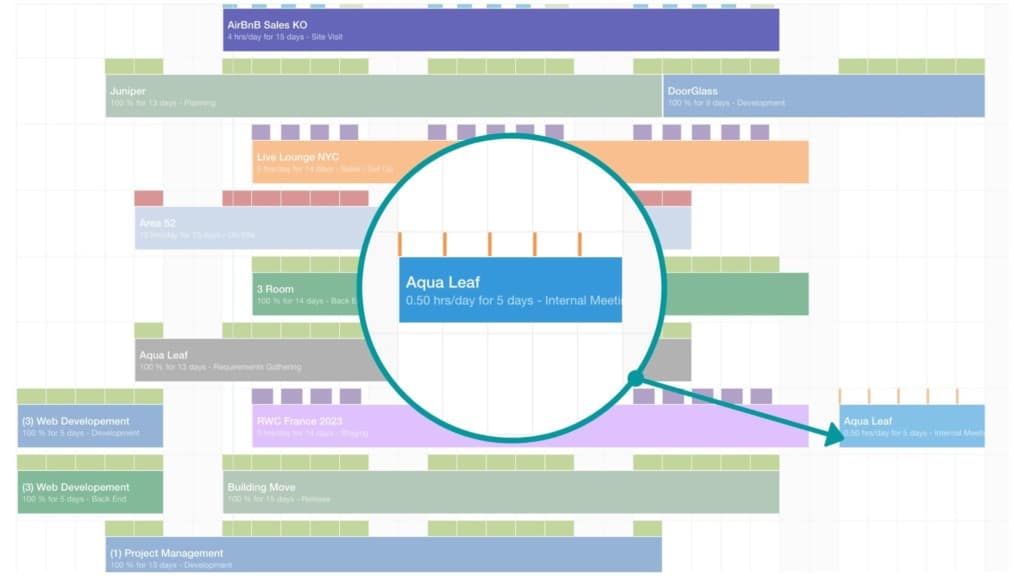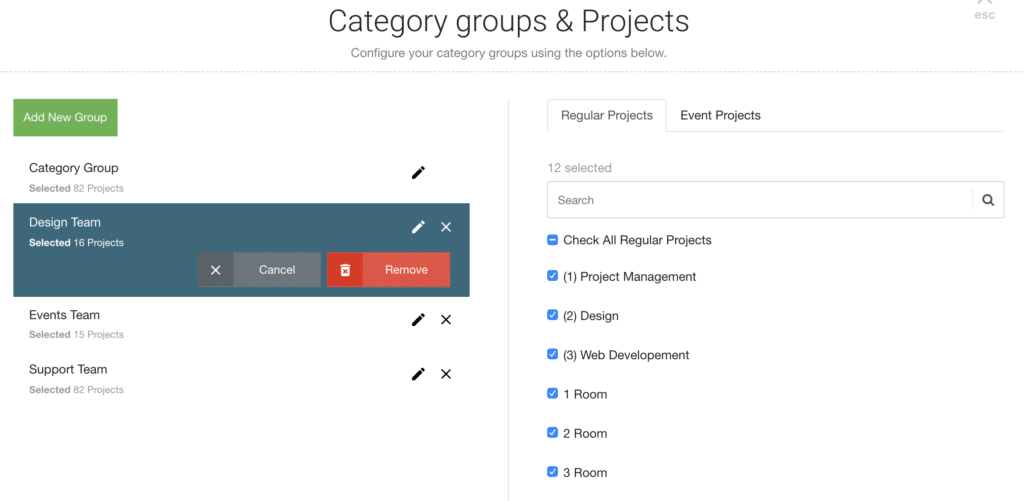Booking Category Groups – Hub Planner’s new feature release for the Resource Management Tool.
One of the core functions of Hub Planner is to quickly identify ‘Who is working on what right now?’. With the use of booking category groups, resource planners can streamline resource scheduling. Visibility is key. What resources are working on what? What are they working on in the project? Hub Planner extends the already powerful and feature rich resource management software by now releasing Booking Category Groups.
Who is working on what right now?
Don’t you already have booking categories? Yes. Indeed we do. With the success of the existing Booking Categories in Hub Planner, and taking on board the ideas submitted by users via the Forum ‘What’s Next for Hub Planner?’. We have developed a new premium extension called Booking Category Groups.
Quote: ‘It would be good to have a specific “Category” assigned for each project created. At the moment it shows all the list of custom categories created . Thanks.’ – Hub Planner user
Building on the success of the existing booking categories feature which is a static global list. Now, Hub Planner users can create multiple groups of booking categories. Apply different booking category groups to specific projects. Select the right booking category for the right project booking. The new Booking Category Groups is a premium extension for Hub Planner – Resource Management and Project Scheduling tool.
Streamline Inefficiencies of Resource Management
Introducing the booking category groups will allow you to scale your analytics in Resource Management. The ability to forecast and schedule resources with efficiency is made so much easier with Booking Category Groups. You are streamlining the planning process being able to identify the right resources to the right projects working in the right categories.
Using the recent release of Hub Planner reports. Why not utilise the Heat Map reports by Booking Category. Now, identify and perhaps highlight the successes and pain points or inefficiencies of the schedule. How can this data help you forecast better? Heat Maps is just one example. There are many other report options to assist with resource scheduling by booking category groups. A financial report of booking categories can really bring this data home to you too. Reporting analytics is one benefit of the new release. Booking category groups functions universally across Hub Planner. The Scheduler is a major benefactor to the new release. Also the Request & Approval Workflow when requesting resources or unassigned work.
Design Project = Design Categories
Strengthening the resource management process. Now I can see all booking categories by group. Segregating booking categories to be project specific means I don’t have to scroll through one lengthy list. Not only can I create multiple booking category groups, I can also assign specific groups to specific projects. So when I am scheduling a design project, I only see the design booking categories.
When I am scheduling a design project, I only see the design booking categories.
Now, I can create different booking categories for each team, department or project type. Subsequently, I can individually add the designated projects to their respective booking category group or groups. I can add more than one booking category to a project. So, likewise, for my design project, I can see the design booking categories. I can also add in the global company booking categories for example. And the Development Booking Category Group.
Why use Booking Categories in Resource Management?
Activating Booking Category Groups in Resource Management helps to identify project bookings and tasks. Easily pinpoint resource and project schedules by capturing and highlighting bookings using category groups.
Booking Categories are 100% customizable for Project Managers. For example, color code category groups. For Project Management, there are varying ways in which to use Booking Category Groups for Project Management and Resource Scheduling.
Once you schedule a resource booking on a project. You then have the ability to tag the booking with a booking category that helps you identify the project booking.
- Soft booking / hard booking
- Agile workflow
- What a resource is working on within the project.
- The RAG status
- The project life cycle
Easy for Resource Planners to Manage Teams
Set in a tab layout. Easily navigate around the multiple booking category groups. Adding and Managing Booking Category Groups couldn’t be more simple. With a straightforward process allowing users to easily adjust and add projects and events to Booking Category Groups.
Hub Planner streamlines and segments the scheduling and planning process into a more structural realistic overview of where the team and project is by expanding and elaborating the quantity and quality of shade statuses. This gives you the opportunity to strategically select the suited colours, the quantity of statuses together with the right definitions and context behind each of the status shades.
Create and assign multiple Booking Category groups to Hub Planner. The Brand New Project Booking Category Groups extension is ideal for companies that are managing dynamic team schedules and planning for multiple project types.
Embrace a customised enhanced resource management workflow allowing for multiple individual project booking category groups. Helping to identify the project progress and pinpoint booking statuses.
Integrates and syncs with the Hub Planner Scheduler, Request & Approval workflow and the vast reporting functionalities. Furthermore, there are full editing and management options available with the premium extension.
Tracking data using Booking Category Groups
The use of analytics in Resource Management is super useful. Being able to capture where time was spent, how resources were utilized, etc is pivotal in making strategic decisions. With Hub Planner’s new reporting platform, you can now deep dive into project and resource management analytics. Not only that, strengthen your data by reporting by booking category.
Use Timesheets to track project and resource time. Timesheets hold valuable insights into how time was spent. When reporting time, Hub Planner allows you to report via Booking Category. Using this data allows you to deep dive into the analytics of where time was spent per booking category. Analyze the scheduled versus actuals of time spent. In turn, this allows you to forecast more strategically and efficiently.
A suite of reporting templates are available with full editing and customizing abilities. Some examples of how to use Booking Categories in reporting analytics:
- Project Scheduled Time by Booking Category
- Resource Reported time by Booking Category
- Timesheets hold valuable insights into how time was spent.
- Heat Map of Project Booking Categories
- Project Profitability by Booking Category
Booking Category Allocation
The booking category allocation is an option that can be set.
Example: My default category ‘Design – Half Time’. I can set the booking category allocation to 50%. Every time I book a project with the booking category ‘Design -Half Time’ it would automatically set the booking to 50% allocation. This will save me a step in the booking process.
Another example to give would be to set a booking category for 0% allocation. Set these allocations for the purpose of visibility on the scheduler. But, you don’t want the time to count towards project time. So this will keep you analytics in check.
See below example of how the allocation will work. How to set it up, how it shows in the booking category group. And finally, how it would appear in the scheduler. We will look to user the Internal Meeting as the booking category group and the project of Aqua Leaf. We have scheduled this booking for the week. 30 mins a day for 5 days.
The Benefits of Booking Category Groups?
- Streamline and visibility of the resource planning process. You can easily identify where time was exactly spent.
- Manage multiple project booking category groups.
- Organise your project bookings by category.
- Make the scheduler bookings stand out with copious color options. Choose from the panel, or add your color code.
- Have multiple groups of booking categories. Instead of the one static list. Now you can have multiple lists of booking categories.
- Apply Groups to Projects. Allocate like with like. Design Projects with the design category. Engineering projects with the engineering category, etc.
- Step savers in the scheduling process. Create default allocations. Decide how much time you wish to allocate to projects by default. 10%, half time, 90%, 100 hours total time, etc.
- Tracking analytics, booking categories gives you a further in-depth breakdown of where time was scheduled and reported.
- Plan strategically with booking categories. By applying a booking category to a project, you are able to clearly define the booking type and allocation.
Knowledge Base
Take a look at the Booking Categories knowledge base for an in depth view of how the Premium Extension will work. How to add Booking Categories to your Hub Planner account. For existing users on our Premium Plan, you have complete access to this feature full extension at no extra cost. For our Plug & Play licence holders, why not trial it out for free?
Further reading?
Do check out how to Color Code projects using Booking Categories. This is handy for those who might utilize the RAG status flow. Best Practice to Color Code Projects.